728x90
반응형
개요
Rockylinux 8.10에 디스플레이를 가져오기 위한 DCV 서버를 설치하고, 클라이언트에서 GPU 리소스도 이용할 수 있는 3D 세팅까지에 관한 글입니다.
사전 준비
- 접속할 클라이언트 사용자 PC 세팅(아래와 같이 C++이 필요하다고 팝업이 뜰경우)
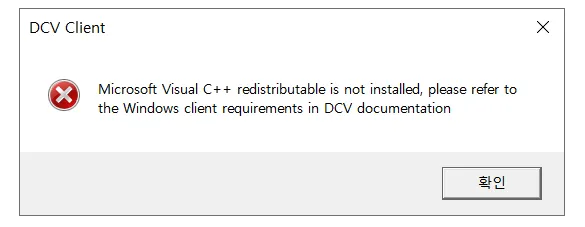
Visual Studio C++ install
winget install "Visual Studio Community 2022" --override "--add Microsoft.VisualStudio.Workload.NativeDesktop Microsoft.VisualStudio.ComponentGroup.WindowsAppSDK.Cpp" -s msstore
Linux Server setting
OS Package install
yum groupinstall 'Server with GUI'
yum groupinstall "GNOME Desktop"GPU 장비 확인
# nvidia-xconfig --query-gpu-info
Number of GPUs: 1
GPU #0:
Name : NVIDIA GeForce RTX 3050
UUID : GPU-720e5c1b-766c-a77a-af87-7aadb15a8a71
PCI BusID : PCI:7:0:0
Number of Display Devices: 0
X설정
- 위의 정보를 토대로 아래 명령어 입력
# nvidia-xconfig -a --virtual=1024x768 --busid=PCI:7:0:0 --use-display-device=none
Xorg.conf 설정
# vim /etc/X11/xorg.conf
================================================
Section "ServerLayout"
Identifier "Layout0"
Screen 0 "Screen0"
InputDevice "Keyboard0" "CoreKeyboard"
InputDevice "Mouse0" "CorePointer"
EndSection
Section "Files"
EndSection
Section "InputDevice"
# generated from default
Identifier "Mouse0"
Driver "mouse"
Option "Protocol" "auto"
Option "Device" "/dev/input/mice"
Option "Emulate3Buttons" "no"
Option "ZAxisMapping" "4 5"
EndSection
Section "InputDevice"
# generated from default
Identifier "Keyboard0"
Driver "kbd"
EndSection
Section "Monitor"
Identifier "Monitor0"
VendorName "Unknown"
ModelName "Unknown"
+ Option "DPMS" "Disable"
EndSection
Section "Device"
Identifier "Device0"
Driver "nvidia"
VendorName "NVIDIA Corporation"
BoardName "NVIDIA GeForce RTX 3050"
BusID "PCI:1:0:0"
+ Option "AllowEmptyInitialConfiguration"
+ Option "AllowSHMPixmaps" "True"
+ Option "ModeValidation" "AllowNonEdidModes"
EndSection
Section "Screen"
Identifier "Screen0"
Device "Device0"
Monitor "Monitor0"
DefaultDepth 24
Option "UseDisplayDevice" "none"
SubSection "Display"
Virtual 1024 768
Depth 24
EndSubSection
EndSection
+ Section "Extensions"
+ Option "DPMS" "Disable"
+ EndSection
================================================
적용
/usr/bin/Xorg :0 -ac -audit 0 -tst -auth /var/gdm/:0.Xauth -nolisten tcp vt7&
프로세스 확인
# ps ax | grep -i Xorg
Wayland Protocol 비활성화
# vi /etc/gdm/custom.conf
==================================
```
[daemon]
+ WaylandEnable=false
```
==================================
systemctl restart gdm
OpenGL 렌더링 가능 여부 체크
# DISPLAY=:0 XAUTHORITY=$(ps aux | grep "X.*\-auth" | grep -v grep | sed -n 's/.*-auth \([^ ]\+\).*/\1/p') glxinfo | grep -i "opengl.*version"
OpenGL core profile version string: 4.5 (Core Profile) Mesa 23.1.4
OpenGL core profile shading language version string: 4.50
OpenGL version string: 4.5 (Compatibility Profile) Mesa 23.1.4
OpenGL shading language version string: 4.50
OpenGL ES profile version string: OpenGL ES 3.2 Mesa 23.1.4
OpenGL ES profile shading language version string: OpenGL ES GLSL ES 3.20
재부팅 후 프로세스 꼬임 현상 Trouble Shooting
- 현상
# /usr/bin/Xorg :0 -ac -audit 0 -tst -auth /var/gdm/:0.Xauth -nolisten tcp vt7&
[1] 14690
[root@DEMO-NODE126 ~]# _XSERVTransSocketUNIXCreateListener: ...SocketCreateListener() failed
_XSERVTransMakeAllCOTSServerListeners: server already running
(EE)
Fatal server error:
(EE) Cannot establish any listening sockets - Make sure an X server isn't already running(EE)
(EE)
Please consult the The X.Org Foundation support
at http://wiki.x.org
for help.
(EE) Please also check the log file at "/var/log/Xorg.0.log" for additional information.
(EE)
(EE) Server terminated with error (1). Closing log file.
[1]+ Exit 1 /usr/bin/Xorg :0 -ac -audit 0 -tst -auth /var/gdm/:0.Xauth -nolisten tcp vt7
[root@DEMO-NODE126 ~]# cat "/var/log/Xorg.0.log"
[ 1412.004] _XSERVTransSocketUNIXCreateListener: ...SocketCreateListener() failed
[ 1412.004] _XSERVTransMakeAllCOTSServerListeners: server already running
[ 1412.004] (EE)
Fatal server error:
[ 1412.004] (EE) Cannot establish any listening sockets - Make sure an X server isn't already running(EE)
[ 1412.004] (EE)
Please consult the The X.Org Foundation support
at http://wiki.x.org
for help.
[ 1412.004] (EE) Please also check the log file at "/var/log/Xorg.0.log" for additional information.
[ 1412.004] (EE)
[ 1412.004] (EE) Server terminated with error (1). Closing log file.
- 해결
# rm -rf /tmp/.X11-unix
# mkdir /tmp/.X11-unix
# chmod 1777 /tmp/.X11-unix
# chown root:root /tmp/.X11-unix
# /usr/bin/Xorg :0 -ac -audit 0 -tst -auth /var/gdm/:0.Xauth -nolisten tcp vt7&
# ps ax | grep -i Xorg
# nvidia-smi
Mon Jul 28 13:23:59 2025
+-----------------------------------------------------------------------------------------+
| NVIDIA-SMI 570.169 Driver Version: 570.169 CUDA Version: 12.8 |
|-----------------------------------------+------------------------+----------------------+
| GPU Name Persistence-M | Bus-Id Disp.A | Volatile Uncorr. ECC |
| Fan Temp Perf Pwr:Usage/Cap | Memory-Usage | GPU-Util Compute M. |
| | | MIG M. |
|=========================================+========================+======================|
| 0 NVIDIA GeForce RTX 3050 Off | 00000000:07:00.0 Off | N/A |
| 30% 37C P8 N/A / 115W | 22MiB / 8192MiB | 0% Default |
| | | N/A |
+-----------------------------------------+------------------------+----------------------+
+-----------------------------------------------------------------------------------------+
| Processes: |
| GPU GI CI PID Type Process name GPU Memory |
| ID ID Usage |
|=========================================================================================|
| 0 N/A N/A 14873 G /usr/libexec/Xorg 8MiB |
+-----------------------------------------------------------------------------------------+
DCV Download & Install
Amazon DCV | Download
For customers that use DCV on-premises or on non-AWS clouds - to avoid license related errors, please make sure that your DCV license is valid & up-to-date before installing/updating DCV server software. Version 2024.0-19030 Size: 65.37MB SHA256 checksum V
www.amazondcv.com
# wget https://d1uj6qtbmh3dt5.cloudfront.net/2024.0/Servers/nice-dcv-2024.0-19030-el8-x86_64.tgz
# tar zxvf nice-dcv-2024.0-19030-el8-x86_64.tgz
# cd nice-dcv-2024.0-19030-el8-x86_64/
# dnf localinstall ./*.rpm --skip-broken
DCV 접속하기
- conf file setting
# vi /etc/dcv/dcv.conf
===========================================
[session-management]
'''
create-session = true
authentication = "system"
'''
===========================================
# systemctl enable dcvserver
# systemctl restart dcvserver
- session create
# dcv create-session virtual-estar987 --owner admin
Could not create session. The maximum number of sessions has been reached
# dcv close-session console
# dcv create-session virtual-admin --owner admin
# dcv create-session virtual-estar987 --owner estar987
# dcv list-sessions
Session: 'virtual-estar987' (owner:estar987 type:virtual)
Session: 'virtual' (owner:root type:virtual)
접속 후 3D GPU 테스트
/opt/VirtualGL/bin/vglrun /opt/VirtualGL/bin/glxspheres64

반응형
'Virtual > Protocol' 카테고리의 다른 글
| GPU 원격 렌더링 환경 구축: TurboVNC + VirtualGL + NVIDIA GPU (0) | 2025.04.24 |
|---|
